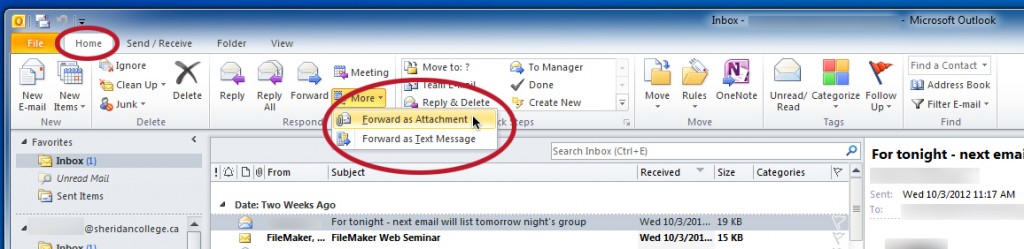To help your Administrator provide a solution to an e-mail issue, it is necessary to send the original message with headers intact. The best way to do that is to forward a copy of the error message as an attachment.
Below are instructions on how to forward an email as an attachment for some popular email clients.
Mail (Mac OSX)
- Open the message you wish to forward as an attachment.
- Go to the Message menu.
- Select Forward as Attachment.
Mozilla Mail
- Go to the Edit menu.
- Select Preferences.
- Click on Composition in the left hand menu.
- There is a drop down menu with the title Forward Messages as. Click on the arrow to pull down the menu and select As Attachment.
Mozilla Thunderbird
- Open the message you wish to forward as an attachment.
- Go to the Message menu.
- Select Forward As and then choose Attachment.
Outlook 2007
- Select the message you wish to forward as an attachment from your inbox or mailbox folder.
- Go to the Actions menu.
- Select Forward as Attachment.
Outlook 2010
- Select the message you wish to forward as an attachment from your inbox or mailbox folder.
- Select the Home tab
- In the Respond pane choose More > Forward as Attachment
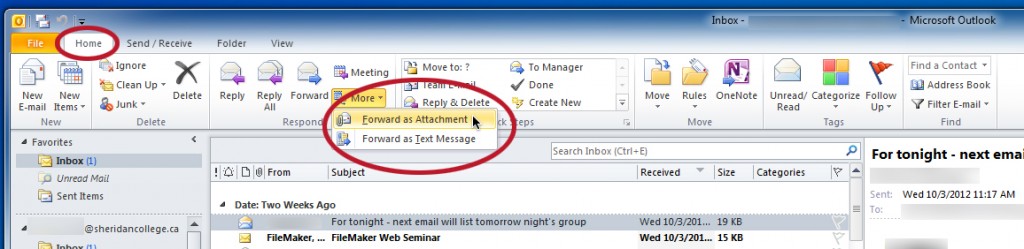
Outlook 2011 (Mac OSX)
- Select the message you wish to forward as an attachment from your inbox or mailbox folder.
- Go to the Message menu.
- Select Forward Special > As Attachment